Namaste! Greetings! Xiaomi users. I am very excited to share the most popular iOS Theme for Xiaomi. In the premium theme KittyUI v4, you will get an iOS/iPhone-style user experience with complete premium customization options. If you’re looking to unlock the features of the KittyUI v4 HyperOS Theme to personalize your Xiaomi phone, then this is for you.
KittyUI theme is a premium and attractive theme for HyperOS and MIUI Devices, based on the iPhone-style experience. Here, we can find a customizable lock screen with premium iOS 16 widgets and app icons. Also, there’s the beautiful status bar with the support of stylish Always On Display (AOD) and additional customizable iOS Experience.
KittyUI V4 HyperOS Theme Features, Unlock and Customization
Like other top iOS Themes for MIUI & HyperOS, this theme also offers numerous customizable features. Whether it’s a lock screen, app widgets, or anything else, you’ll get a lot of flexibility options in this theme. Here, I have included the top-notch features and customization options of this theme that you will love.
Features
Customizable Lockscreen
Customizing your lock screen with the KittyUI v4 HyperOS Theme is a breeze. As shown in this screenshot, you can easily personalize the lock screen by unlocking it with your Password, making it a user-friendly experience.
After unlocking, you can easily change the clock widget, date widget, health tracking widget, and the additional available widget. Additionally, you can add the Dynamic Island to make it more premium and achieve a similar experience to the iPhone.
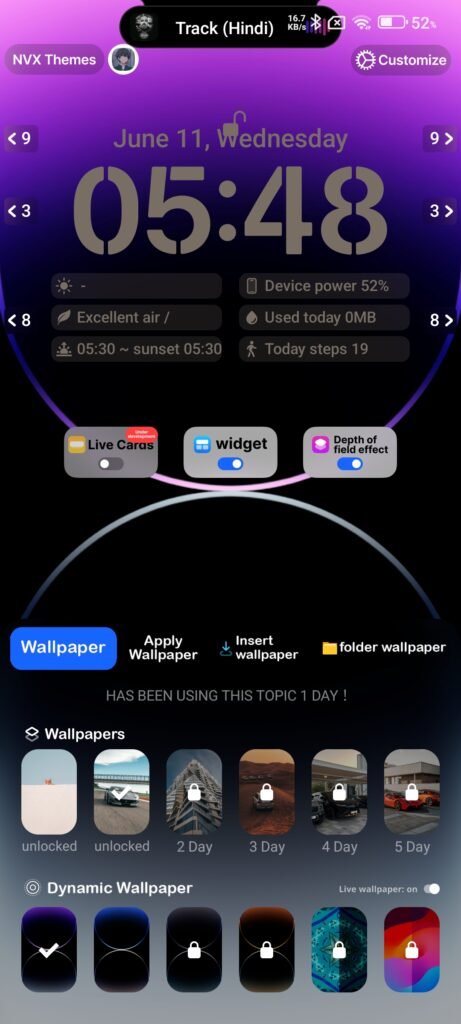
iOS Style Home screen and app panel
Here, too, on the Home screen, you can set the Dynamic Island, which works perfectly for receiving new notifications, incoming calls, and music control. Besides, on the Home screen, you can find iOS App icons; although not exact replicas, they still resemble iOS App icons.
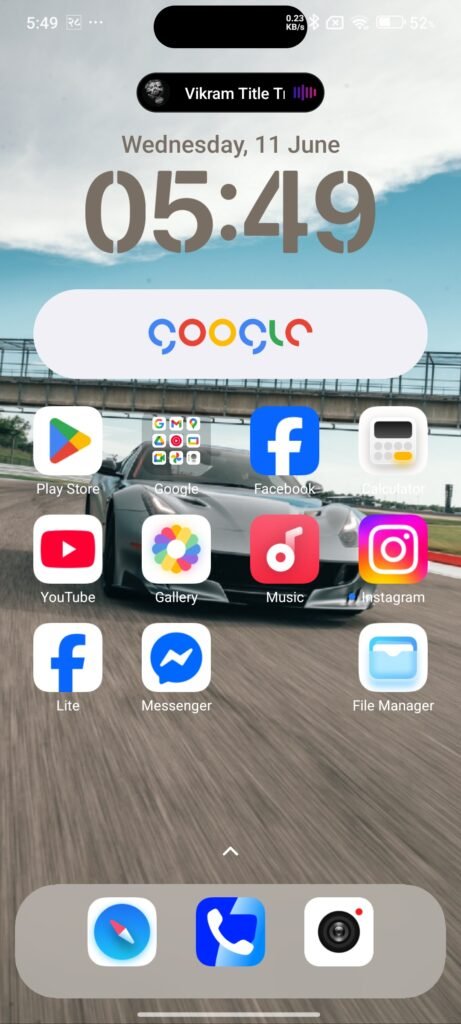
Additionally, you can add widgets to make your Home screen more premium and visually appealing. Additionally, the app drawer panel on the Home screen looks pleasing and offers an iPhone-style User Interface.
Focus Mode
The major highlight of this theme is its Focus mode. With the focus mode, you can make the Lockscreen UI of your phone more premium and outstanding. Yes, on iOS, you can get premium access to this focus mode to enhance the performance of your Xiaomi phone.
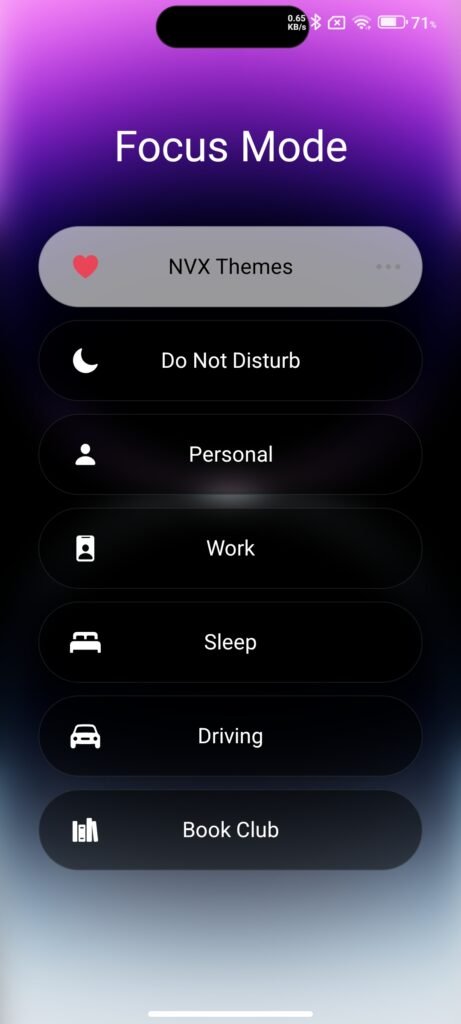
MagSafe Charging Animation
In this KittyUI HyperOS Theme, you can also find cool charging animation. Yes, this Magsafe charging animation works fine and gives your phone a premium look. This charging animation works while your phone is plugged in charging.
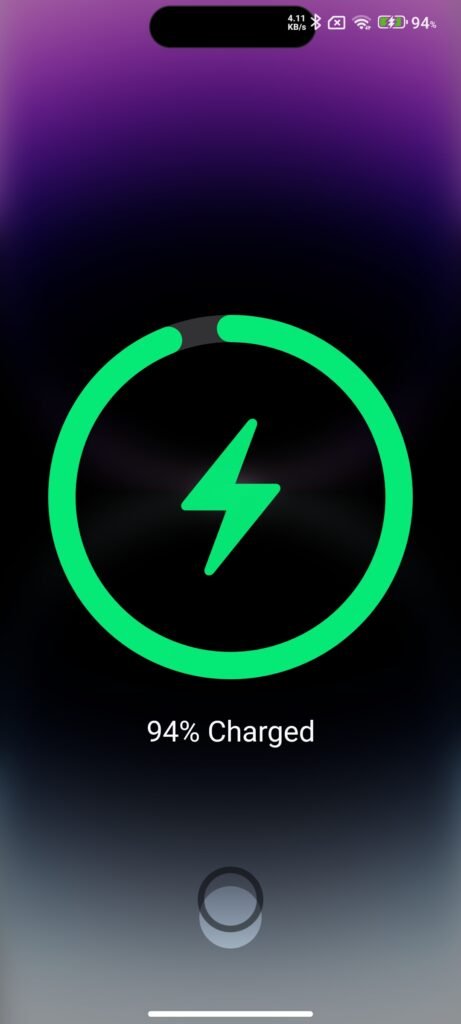
Tema KittyUI V4 Theme Details
KittyUI is a compatible theme for MIUI 12, 13, and 14, as well as HyperOS devices. If you want to explore premium iOS themes like Madara Theme and PCircle_UI, then among them, it’s one of the most searched and premium MIUI iOS themes that you can explore.
| Theme Name | KittyUI v4 |
| Compatibility | MIUI & HyperOS |
| Theme Size | 50.68MB |
| ROM | Global |
| Password | CAT17 (use this Password to unlock the features) |
Developer’s Details
It’s our good fortune to share the credit with the real one. So, we at Kittyui. I would like to extend my gratitude to NVS Themes, the developer, for sharing such a premium and customizable iOS Theme for HyperOS. Here are the details of the developer,
Telegram: @nvxthemes (t.me/nvxthemes)
KittyUI v4 MIUI Theme Preview
Here’s the screenshot taken from Redmi Note 14 5G Global after applying this theme. You can find the customizable features on the lock screen of this theme. Additionally, numerous premium app icons are displayed on the Home screen, including the Dynamic Island.


Additionally, the app dock/home screen app panel is placed in a rectangular widget that looks impressive.
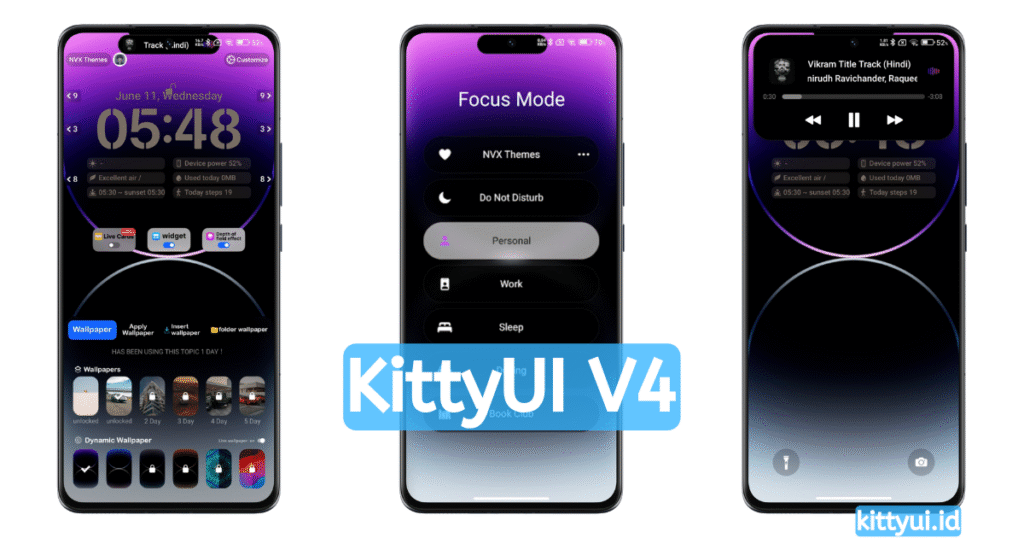
KittyUI v4 Theme Links
So, here’s the official link to download Tema KittyUI v4 for your Xiaomi phones to give it an iOS Experience.
Process to Download and Apply this Theme
- Please tap on the OFFICIAL STORE LINK; it will redirect you to the Themes app and then a particular app, KittyUI.
- Tap on Download, and after downloading, tap on APPLY,
- That’s it. You have successfully applied the theme.
Customization of KittyUI Theme
Want similar features as shown in the screenshot? Don’t worry. Here are the major highlights of the customization process for you.
Lockscreen Customization
Step I: Unlocking the theme with Password
- Open the Themes app and navigate to My account > Lock style > KittyUi v4.
- Tap on Customise, it will open the Custom tab,
- Now tap on Official Account: NVX THEMES, and enter the password ‘CAT17′ and then tap on OK.
Step II: Customizing
- After entering the Password, lock your phone and then raise it (press the power button).
- Now, tap twice (double-tap) on the edge of the lock screen, and it will show the customization options on your lock screen. Now, start customizing.
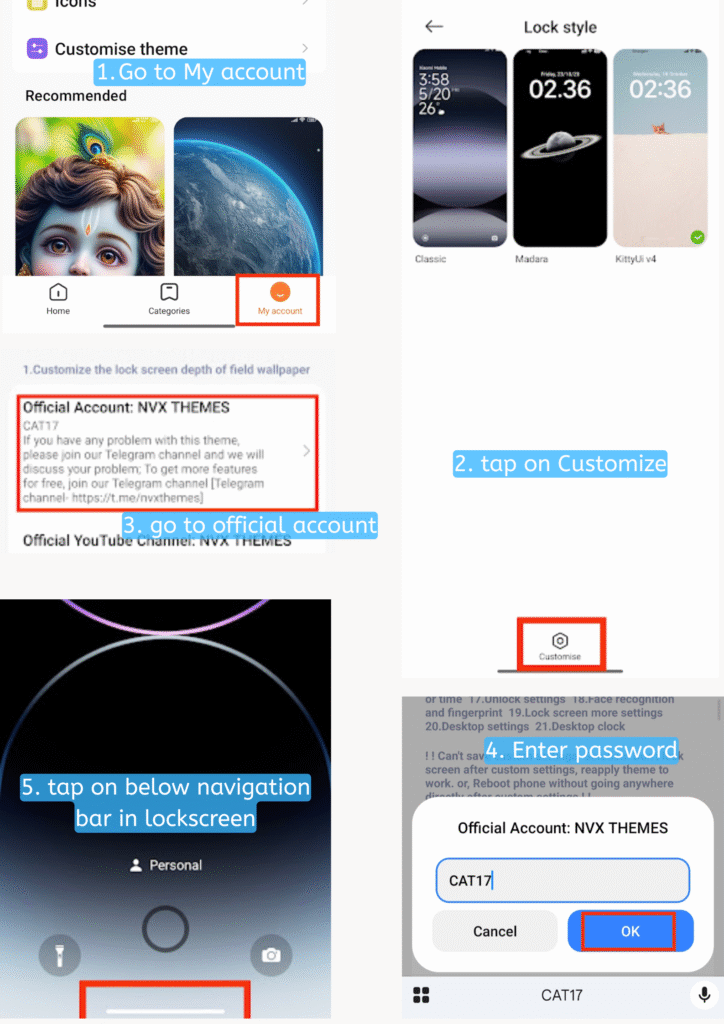
Dynamic Island Management
In Lockscreen
- To enable Dynamic Island on your device, you will allow it manually from the Custom section,
- Go to the 5. Lock screen smart island settings,
- Enable (toggle right to enable) the Super Smart Island Switch.
- That’s it.
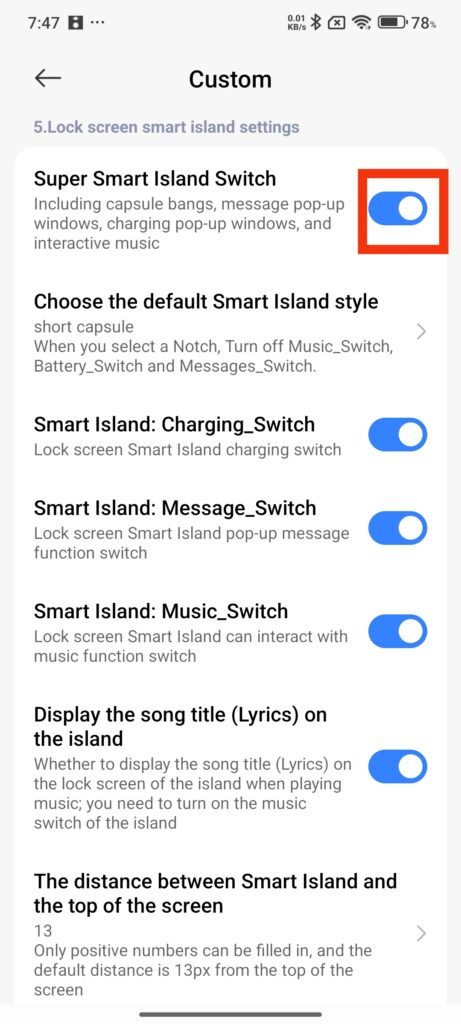
Additionally, based on your requirements and functionality, you can control these features by turning the available options on or off.
Focus Mode
Focus mode is another impressive UI that you will get in this theme. Although this mode switch is merely a gimmick (it displays an icon but doesn’t function), it gives your phone a premium look.
- Go to the 13. Focus mode settings and enable it in the Focus mode switch,
- If this focus mode switch is located at the bottom of your screen and you feel uneasy accessing it, you can position it anywhere on your lock screen.
- Go to the Focus mode icon position & set the number for its placement. For better, I have set it to 500.
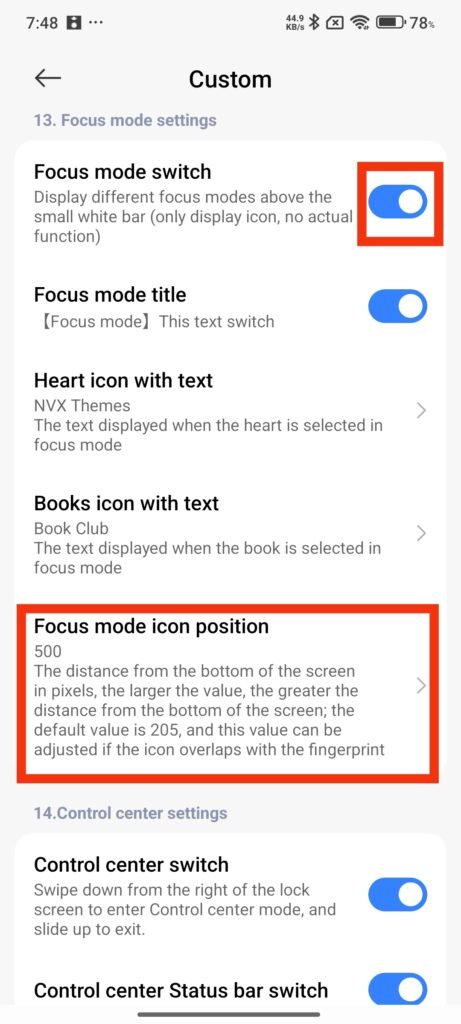
Control Center Switch (Get iOS Control Center from Lockscreen)
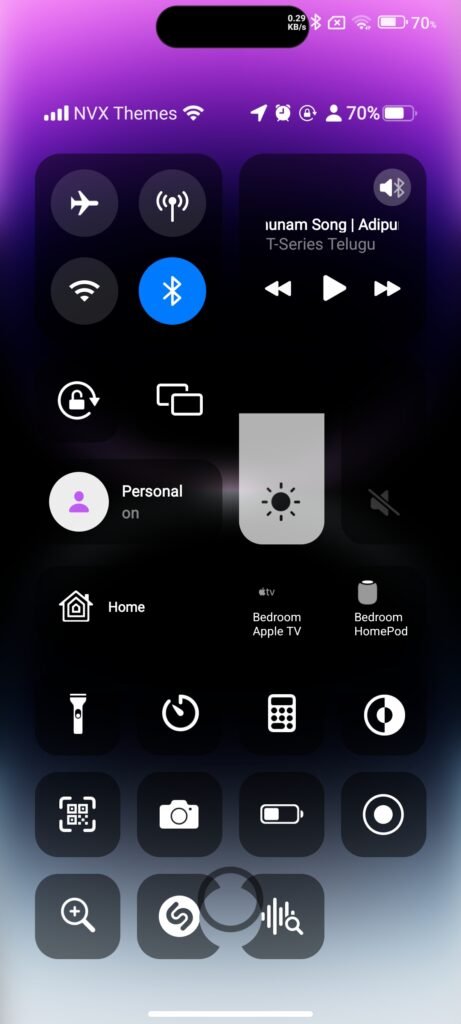
- Go to the 14. Control center settings
- Enable the Control center switch,
- Additionally, you can turn other functions on and off in this section.
- How to access this control center: From the lock screen, swipe from the top left.
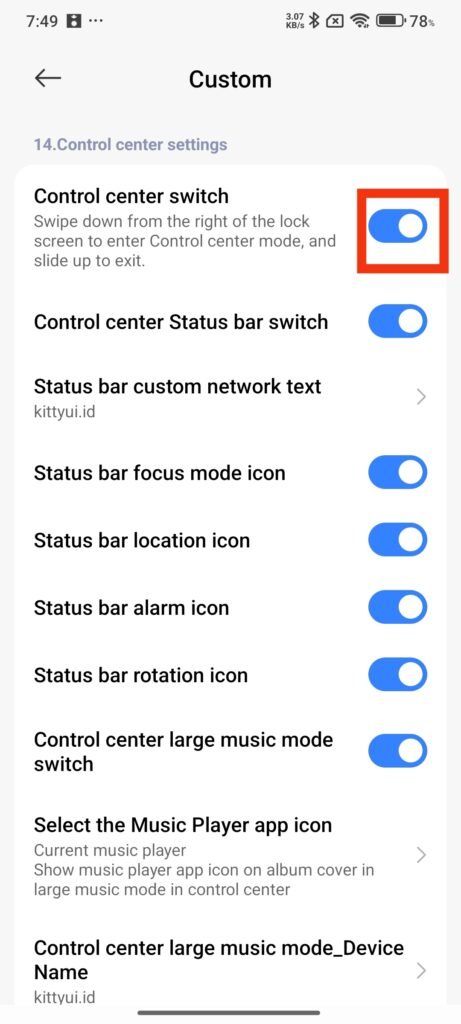
MagSafe Charging Animation
You must enable the charging animation manually in this KittyUI V4 HyperOS Theme. Here’s how,
- Go to the 19.Lock screen for more settings,
- Enable the MagSafe charging animation,
- Now plug your phone in charging and see the magic.
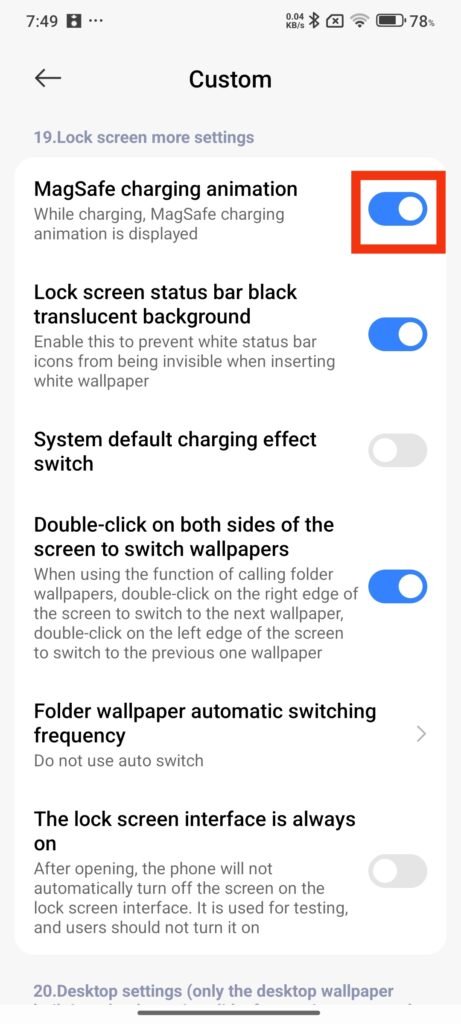
That’s all about one of the most loved themes, KittyUI v4 HyperOS Theme. You can download and apply this theme to get the premium experience from now on. I hope you love it. Thanks for visiting our site.
